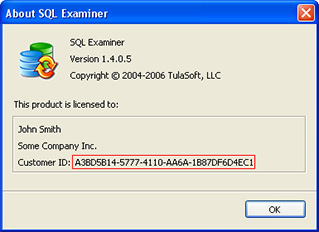Getting started with CLI Wizard
Refers to the Professional edition only
CLI Wizard (Command Line Interface Wizard) helps you configure all command line parameters (and all necessary files if needed).
When starting CLI Wizard (Tools → CLI Wizard...), you should have an existing comparison prepared, which is the basis for parameter configuration. The prepared parameters can be easily modified later.
This is the recommended way to prepare the command line. For more information about the command line, see Getting started with Сommand line tools.
Below we will give examples how to configure synchronization parameters in SQL Data Examiner. The process is similar in SQL Examiner, so it won't be described separately.
There are three ways to pass synchronization parameters to the command line utility: Project file, Configuration file, or Command line parameters. You have to choose one of the ways on the first Introduction step of CLI Wizard:
All three ways are described in details in the article Getting started with Сommand line tools.
The next steps that will lead you through the whole process of command line creation are mostly self-explanatory and will be only briefly described here:
- Choose tables and records (SQLDE only) - by default all tables and columns are marked for synchronization in CLI Wizard. In this step you can choose items for synchronization, define key columns and operations to be performed. For more info, see the section Choosing objects for comparison in SQL Data Examiner.
- Specify the actions to be performed - the options here define whether to run synchronization, generate a report, export data to CSV, rewrite existing files and process the differences with a third-party program.
If the checkbox "Synchronize the found differences" is unchecked, the "Synchronize records" setting from the previous step is ignored.
- Log and Notification options - here you can set up log saving and notification sending.
- Backup altered database - determines whether to save the backup of the altered database and contains other related options.
- Additional synchronization settings - contains advanced options for comparison and synchronization. For more detailed information about this step in SQL Data Examiner see the articles SQL Data Examiner comparison options and SQL Data Examiner synchronization settings.
- Select database objects (SQLE only) - allows you to choose the objects to be compared. For more info, see the section Choosing objects for comparison in SQL Examiner.
- Final step - contains the command line preview and editable paths to the .cmd file and project or configuration file depending on what way has been chosen in the Introduction step.
You can either save the .cmd file by clicking on the "Finish" button or copy the command line from the preview. If you saved the .cmd file, you can run it whenever you need.
Choosing objects for comparison
This section describes the selection of objects for comparison in SQL Examiner and SQL Data Examiner in general terms.
Choosing objects for comparison in SQL Examiner
SQL Examiner has extensive configuration options, including wildcards.
Choosing objects for comparison in SQL Data Examiner
To be compared, all objects must have comparison keys. Comparison keys are defined automatically by the program. The keys can be redefined manually (step "Choose tables and records"). If a key could not be defined automatically, you have to define it manually.
All tables chosen on the step "Choose tables and records" are listed explicitly in the command line with their comparison keys, e.g.:
/include:[HumanResources].[Employee]{keycolumns:[BusinessEntityID]}, [Person].[AddressType]{keycolumns:[AddressTypeID]}
or in a configuration file (if you use a configuration file).
If you use mask when including objects in a comparison, the comparison keys are not defined in advance. They will be defined automatically if possible.
If some objects are created after you configured comparison in CLI Wizard, they will neither be compared nor synchronized. To include the new objects into comparison, use the following wildcard:
/include:*
In this case tables, views and queries with specified comparison keys will be also compared, even if they were not marked for comparison. If comparison keys are not defined for the objects, they will not be included in the process.
If some columns are created after you configured comparison and synchronization in CLI Wizard, they will be included in the comparison and synchronization process.
If some objects are deleted from a source or from a target database after you configured comparison in CLI Wizard, it will not affect comparison and synchronization: they will not be included in the process.